Add Advanced Poll to your workspace:
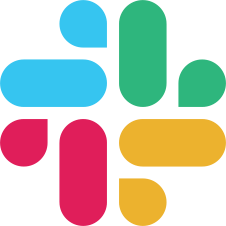
First Steps
Create your first poll using the single line syntax...
Post a poll instantly by using the single line syntax.
/apoll "Should we order food today?" "Yes" "No"
The first quotes contain the question, all further quotes contain answer options.
...or create your first poll template using the /apoll create command, which you can then use to post a poll from!
To create a poll template simply type /apoll create in any channel.
A dialog will pop up in which you can enter a question and answers for the poll and select the channel where it is supposed to be posted in. Note: Answers are separated by a new line.
You can then either configure advanced settings or post your poll.
Template Settings
The template settings show right after you create a template. They can also be accessed by typing /apoll edit in any channel.
In the template settings you get an overview of your template.
It is also the place where you can edit your template.
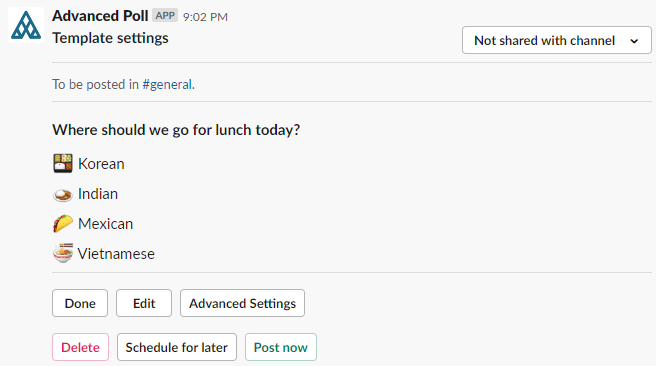
The selection menu in the top right corner gives you the option to share your template with the channel it is currently set up to be posted in. Shared templates can be edited by all the users in the same channel. Note: Only the owner can delete a template and change its shared state.
Done will simply close the template settings. All changes are automatically saved.
Edit opens a dialog where you can edit the question and answer options of your poll and select the channel it is associated with.
Advanced Settings lets you edit all the advanced settings a template comes with in a dialog. More about that further below on this website.
Delete will permanently delete your template. Note: A shared template will no longer be accessible by your colleagues once deleted.
Schedule for later gives you the option to set up a date when a poll based on this template should be automatically posted. Note: If you want your template to be posted recurrently, you have to set that up in the Advanced Settings.
Post now will publish a poll based on this template.
Advanced Settings
The single line syntax comes with the optional parameters anonymous and limit...
/apoll "Where should we go for lunch today?" "🍜 Vietnamese" "🍔 Burger" "🍛 Indian" "🍱 Korean" anonymous limit 2
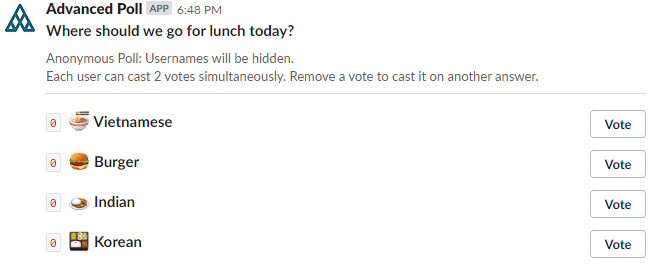
Anonymous (short: anon) will hide who voted for which options by hiding their usernames.
Limit, here used as a shortform of simultaneous votes, lets you limit the amount of votes each user can cast on a poll.
...and when using a template you can set up even more advanced settings.
They can be accessed from the template settings by clicking on the Advanced Settings button.
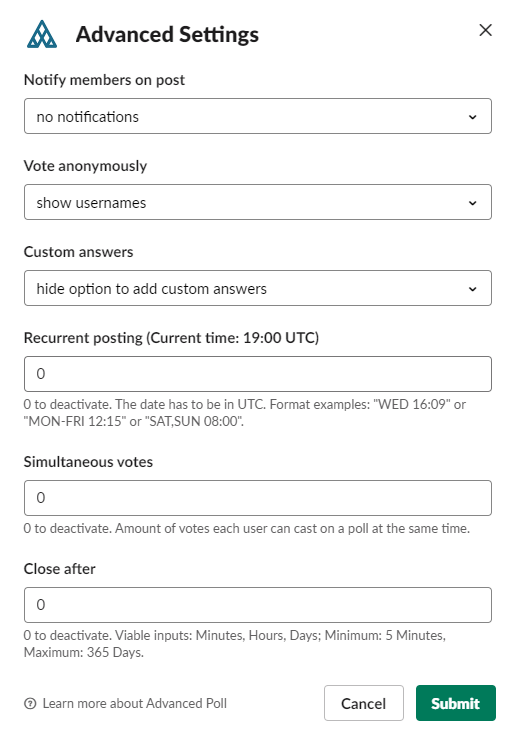
Notify members on post gives you the option to either notify everyone in the channel or only those who are online when a poll is posted. Note: Both settings are channel specific. This will never notify everyone on your workspace (exception: all your colleagues are in the channel 😋).
Vote anonymously lets you choose to show or hide usernames on votes.
Custom answers give your colleagues the option to add own answers to your poll.
Recurrent posting Need to post a poll regularly? Input the day(s) and time here. Note: Days can be separated by comma or by hyphen when selecting a range of days.
Simultaneous votes limits the amount of votes each user can cast on a poll. Note: 0 means this feature is deactivated and each user could potentially vote for every option.
Close after gives you the option to automatically close a poll after a specific time. Closed polls can not be voted and the results of the poll will be displayed. Note: Decimal numbers are not supported. If you want to close a poll automatically after 1.5 hours then that needs to be entered as 90 minutes.